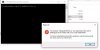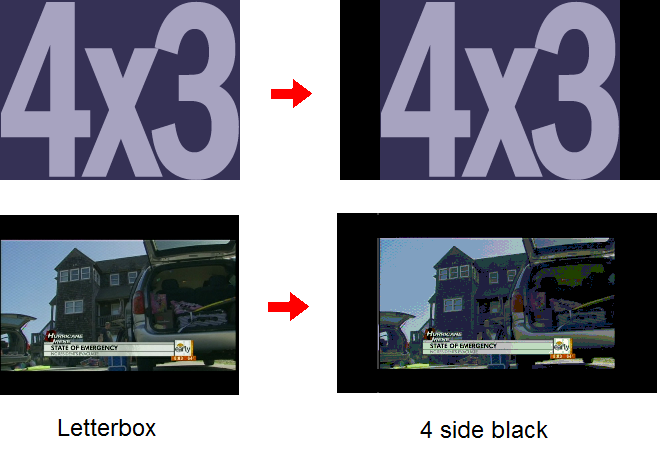Hi all,
How are you? Has anyone had any luck getting the WCP DVD quality movie upgrade working for WIndows 10?
I installed everything (enhancement pack, opengl patch, highres movies in the MOVIE folder, etc) but when I run the game, and try to go to any scenes, it just shows a black screen with no sound and then kicks me to the next room in the game after I hit escape.
Anyone had any luck with this? Can someone walk me through what to do after fresh install of Prophecy from Gog to get these MUCH better looking DVD movies? Thanks!
How are you? Has anyone had any luck getting the WCP DVD quality movie upgrade working for WIndows 10?
I installed everything (enhancement pack, opengl patch, highres movies in the MOVIE folder, etc) but when I run the game, and try to go to any scenes, it just shows a black screen with no sound and then kicks me to the next room in the game after I hit escape.
Anyone had any luck with this? Can someone walk me through what to do after fresh install of Prophecy from Gog to get these MUCH better looking DVD movies? Thanks!