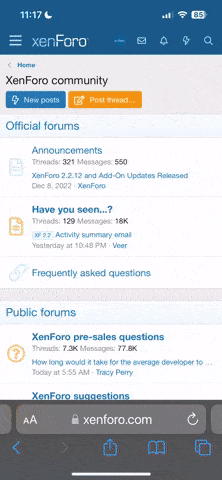Firstly, is Priv 2 Windows compatible?
Secondly, here's how I get the card to work in DOS. You don't need to do this for Windows though.
First, if you are running the game in Windows (if it is windows compatible), then try right-clicking on the "My Computer" icon and left click on "properties". Then, go into the device manager. Go to the sound/audio device listing, and click on the + sign. Double click on the Legacy device, and go to the "Dos application settings" tab. That will tell you what your settings are. In a perfect world, you've set the Legacy device to work on IRQ 5. Remember these settings, and if you can, configure the game manually.
Here's how I get the card to work in DOS:
1. Install the card normally, and install the latest drivers.
2. Get out your SBPCI install CD and look for the "Audio\English\Win9xdrv" (If you're using win9x). Take all the files in there and copy them to your C:\SBPCI directory. IIRC though, you may only really need the SBPCI.BIN file. But just to be safe, because you also need SBINIT.COM as well as some of the other .EXE files.
3. This is what I've got going in my autoexec.bat file:
SET BLASTER=A220 I7 D1 H7 P330 T6
SET SBPCI=C:\SBPCI
These are important to running stuff in DOS. You'd need to do some IRQ changing in Windows for your autoexec to match those, because each time you load up your computer, the card's programs and such will change those lines to their original ones on their own.
4. Whenever you want to get the card working while you're in DOS (Not a DOS window, but the actual TRUE DOS), just run the SBINIT.COM found in the C:\SBPCI directory. The card will work fine.
That should about do it. Just remember to get that stuff off your CD, because the installations for the newest drivers always delete them.
 (
( (
(