My son and I were having problems getting both Crusader: No Remorse and Crusader: No Regret to work. We too were getting some of the same error messages mentioned here. So we went to work on it and finally figured it out.
We are running DOSBox 0.73 on Windows Vista.
We are not professionals and most of the helps I found via the web were complicated and confusing rather than helpful/useful and none solved our issues, so here is what we did to get them running, we are making this Very simple for anyone that finds programming lingo hair raising

:
Windows Vista:
1st: you will need to open My Computer and access your C drive, then double click [users], then double click [your name], so your address bar should read C:\users\your name\ .
2nd: create a new file folder here and title it temp (to do this go to the top left corner click file>click new>click folder then type temp, press enter).
3rd: open the temp folder you just created. Now you will need to Copy all Crusader game files to this folder. We just opened our Cdrom, highlighted all files and dragged it to the temp folder.
When you finish you can close these folders.
4th: I am assuming you have already downloaded DOSBox 0.73 and installed it.
So now go to Start> Programs> DOSBox - 0.73> Configuration> Edit Configuration. This will pop up a window in notepad with DOSBox's configuration commands. Do not be intimidated, it's not at complicated as it may seem.
At the top left of the screen you will see File - Edit - Format, etc. Click on View and select Status Bar. This will bring up a bar along the bottom of the screen that will tell you what Line and Column you are on on the page.
Do you want your game to play in FullScreen Mode, go down to line 20, does it say fullscreen=false then change the false to true.
Now scroll all the way down to the bottom, to line 230 and 231, they should look like this:
[autoexec]
# Lines in this section will be run at startup.
Beginning on Line 232 type the following (be sure to insert Your Actual Name into the your name place:
mount c c:\users\your name
c:
mount d c:\users\your name\temp
d:
Close the page, it will prompt you to save changes, click save.
Finally open DOSBox, you should have a d:\ prompt
Type Install, the installation path should be listed as C:\Crusader Or C:\Regret depending on the game, choose a Full installation, you may have to experiment with the sound, mine works with the SoundBlaster, 220, 7, 1, but you can test it out till you hear it working for you. When installation completes, you should be in DOSBox with a C:\Regret or C:\Crusader prompt, to begin playing just type the same name and your game should start.
When you want to start the game anew, you do not need to reinstall, DOSBox will open at the D:\ prompt so change this to C:\ then change directories to the game you want: crusader or regret by typing cd crusader or cd regret, then type the game name again to start playing.

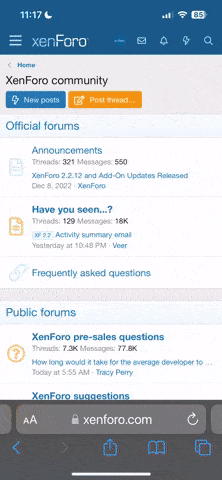
 :
: