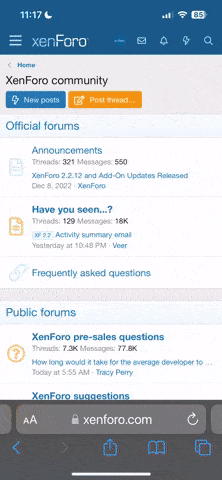I can't get Wing Commander IV DVD to run the game in Windows 7 Pro.
I can get the videos to work, thanks to Gulikoza's and Striker's patches. However, once that's done, I can't get the flying part of the game to work. I've tried Windows 95,98,2000,and XP compatibility modes without any luck. I seem to have the later build of the game, so the alternate mpeg2.dll works for the videos. I've read everything I can find on how to fix it, but still no luck.
If I replace the MPEG2.DLL file with Gulikoza's update, the videos run great, but it crashes before entering the flying part of the game.
If I keep the original MPEG2.DLL, I can play the game, though there's issues like color palette issues, and the AI seems to run a lot faster than it should. I'll get killed in 3-5 seconds if I don't run away and then use missles. Now, I've beat WC1,WC2, and WC3 dying on the very first mission seems.........odd. Videos just state 'can't find xxxxxx.vob'.
Has anybody gotten the DVD to work on Windows 7 or Vista? I never got a chance to play WC4 when it was new (PC wasn't fast enough), and decided I had to buy it after seeing queeg's videos.
Thanks for your help!
I can get the videos to work, thanks to Gulikoza's and Striker's patches. However, once that's done, I can't get the flying part of the game to work. I've tried Windows 95,98,2000,and XP compatibility modes without any luck. I seem to have the later build of the game, so the alternate mpeg2.dll works for the videos. I've read everything I can find on how to fix it, but still no luck.
If I replace the MPEG2.DLL file with Gulikoza's update, the videos run great, but it crashes before entering the flying part of the game.
If I keep the original MPEG2.DLL, I can play the game, though there's issues like color palette issues, and the AI seems to run a lot faster than it should. I'll get killed in 3-5 seconds if I don't run away and then use missles. Now, I've beat WC1,WC2, and WC3 dying on the very first mission seems.........odd. Videos just state 'can't find xxxxxx.vob'.
Has anybody gotten the DVD to work on Windows 7 or Vista? I never got a chance to play WC4 when it was new (PC wasn't fast enough), and decided I had to buy it after seeing queeg's videos.
Thanks for your help!