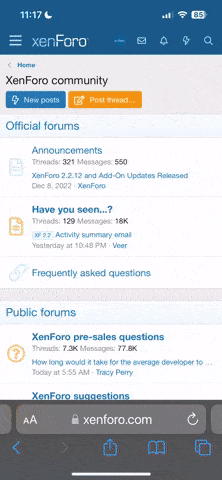Thanks to Gulikoza's work, I managed to get Wing Commander IV DVD to work on my Win98SE system. I thought others might find it helpful to know the exact procedure that worked. Here are the system specs:
Windows 98 Second Edition (4.10.2222 A)
DirectX 7.0 (4.07.00.0716)
Soyo SY-7VCAE Motherboard
256 MB 133 MHz SDRAM
Intel 933 MHZ Pentium III CPU
3dfx Voodoo5 5500 AGP (OEM)
Creative Labs Sound Blaster Live! Platinum (SB4760)
ATI-TV WONDER PCI Card
My WC IV DVD has files in the root directory which are all dated 9/19/97, and this seems to be different from the versions described on Gulikoza's site. The size of WC4DVD.EXE is 772,608 bytes, and the version tab indicates File Version 3,0,1,0.
Here is the installation procedure:
1. Install InterVideo WinDVD 2000 Version 2.1. The machine will restart to complete the installation.
2. Apply the InterVideo WinDVD 2000 Version 2.3.55 Patch (WinDVDEnglishPatch.exe). Restart the machine.
3. Apply the InterVideo WinDVD 2000 Version 2.6.4 Patch (WinDVDEnglishPatch.exe). Restart the machine.
Note: Upgrading WinDVD to Version 2.6.4 will eliminate the stuttering at the beginning of cutscenes and other video issues seen when Version 2.1 of WinDVD 2000 is used.
4. Install Origin Wing Commander IV DVD (Complete Install). Restart the machine.
Note: If you try to run the game at this point, the initial cutscene will run and the Help him out/Straighten him out option will appear. If you select Help him out, a pop-up message will appear: Missing Movie R:\vob\sc_0010b.vob.
5. Edit C:\Windows\WIN.INI and find the [mci extensions] section. Change the vob entry from vob=MPEGVideo to vob=WinDVD. Save the file, and restart the machine.
Note: If you try to run the game at this point, the initial cutscene will run and the Help him out/Straighten him out option will appear. If you select Help him out, the proper cutscene will display, but on completion, nothing will happen, although you may see a mouse cursor in the upper left corner of the screen.
6. Decompress Gulikoza's dxmci13.zip patch, and copy the dxmci.dll and mpeg2.dll files into the Wing Commander IV directory.
7. The "configure dxmci" shortcut file in the zip file will not work in Windows 98 SE, so you have to create a new one:
a. Right-click in the Wing Commander IV folder and select New, Shortcut
b. Enter the following command line:
C:\WINDOWS\RUNDLL32.EXE C:\wc4dvd\dxmci,configure
Note: This assumes that your Wing Commander IV install directory is c:\wc4dvd
c. Click Next
d. Select a name for the shortcut. I use CONFIGURE.
e. Click Finish
8. Right-click the DXMCI configuration shortcut you just created. Change the Start in parameter from C:\WINDOWS to your Wing Commander IV install directory (C:\wc4dvd in this example). Click OK to save the change.
9. Double-click your DXMCI configuration shortcut (CONFIGURE). The DXMCI Configuration pop-up will appear. Move the slider from its default position (Level 1: This is the recommended level (default)) to Level 2: Might fix some problems. Click OK to close the pop-up.
Note: Levels 3 and 4 will also work.
10. Start the game. Cutscenes should play normally and smoothly.
Windows 98 Second Edition (4.10.2222 A)
DirectX 7.0 (4.07.00.0716)
Soyo SY-7VCAE Motherboard
256 MB 133 MHz SDRAM
Intel 933 MHZ Pentium III CPU
3dfx Voodoo5 5500 AGP (OEM)
Creative Labs Sound Blaster Live! Platinum (SB4760)
ATI-TV WONDER PCI Card
My WC IV DVD has files in the root directory which are all dated 9/19/97, and this seems to be different from the versions described on Gulikoza's site. The size of WC4DVD.EXE is 772,608 bytes, and the version tab indicates File Version 3,0,1,0.
Here is the installation procedure:
1. Install InterVideo WinDVD 2000 Version 2.1. The machine will restart to complete the installation.
2. Apply the InterVideo WinDVD 2000 Version 2.3.55 Patch (WinDVDEnglishPatch.exe). Restart the machine.
3. Apply the InterVideo WinDVD 2000 Version 2.6.4 Patch (WinDVDEnglishPatch.exe). Restart the machine.
Note: Upgrading WinDVD to Version 2.6.4 will eliminate the stuttering at the beginning of cutscenes and other video issues seen when Version 2.1 of WinDVD 2000 is used.
4. Install Origin Wing Commander IV DVD (Complete Install). Restart the machine.
Note: If you try to run the game at this point, the initial cutscene will run and the Help him out/Straighten him out option will appear. If you select Help him out, a pop-up message will appear: Missing Movie R:\vob\sc_0010b.vob.
5. Edit C:\Windows\WIN.INI and find the [mci extensions] section. Change the vob entry from vob=MPEGVideo to vob=WinDVD. Save the file, and restart the machine.
Note: If you try to run the game at this point, the initial cutscene will run and the Help him out/Straighten him out option will appear. If you select Help him out, the proper cutscene will display, but on completion, nothing will happen, although you may see a mouse cursor in the upper left corner of the screen.
6. Decompress Gulikoza's dxmci13.zip patch, and copy the dxmci.dll and mpeg2.dll files into the Wing Commander IV directory.
7. The "configure dxmci" shortcut file in the zip file will not work in Windows 98 SE, so you have to create a new one:
a. Right-click in the Wing Commander IV folder and select New, Shortcut
b. Enter the following command line:
C:\WINDOWS\RUNDLL32.EXE C:\wc4dvd\dxmci,configure
Note: This assumes that your Wing Commander IV install directory is c:\wc4dvd
c. Click Next
d. Select a name for the shortcut. I use CONFIGURE.
e. Click Finish
8. Right-click the DXMCI configuration shortcut you just created. Change the Start in parameter from C:\WINDOWS to your Wing Commander IV install directory (C:\wc4dvd in this example). Click OK to save the change.
9. Double-click your DXMCI configuration shortcut (CONFIGURE). The DXMCI Configuration pop-up will appear. Move the slider from its default position (Level 1: This is the recommended level (default)) to Level 2: Might fix some problems. Click OK to close the pop-up.
Note: Levels 3 and 4 will also work.
10. Start the game. Cutscenes should play normally and smoothly.