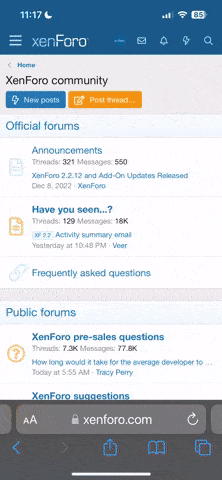I second Shades2585's last comment. In fact I would suggest that you make sure that you have a small supply of cleaning tapes and any cleaning solutions that the drive manufacturer recommends on hand for each type of drive you plan to use before you get to the archive site.
Most any type of magnetic media is going to produce oxides and collect contaminants as time passes, even if the media is just sitting on a shelf. In fact, the oxide accumulation may very well be greater if the media is unused since the oxides don't get transferred to the read/write heads in a drive as they would during regular use. The oxides and contaminants prevent read/write operations from completing successfully, and they can cause tapes to break or jam and this in turn can cause tape drives to fail.
You may need to perform cleaning operations more frequently than the manufacturer recommends, and it may even be necessary to perform cleaning operations after every single tape cartridge is copied. I worked as an operator in a facility that processes data from orbiting satellites, and we had standing orders to clean drives after every open reel or tape cartridge was processed on older systems. In some cases, the physical degradation of the media and degradation of the magnetic signal was so bad that you got a different result every single time you processed a particular reel or cartridge, no matter how many times or how well you cleaned the tape drive.
Concerning LOAF's first question about whether the focus should be on capturing binary images of files and backups, I would say that LOAF hit the nail on the head: get the files and backups on new and reliable media, and you can worry about making sense out of the data at a later date. To be even more specific, I would (if time and equipment allows) focus on getting the files and backups copied to hard drives and/or solid state media (like USB drives) and defer any attempt to store the data on something like high-capacity optical media or tape media (CD-ROMs/DVD-ROMs/Blu-ray/etc.) until you get back from the expedition to the archive site. Getting data onto the latter types of media WITHOUT ERROR is too time consuming a task for this type of expedition.
I would also suggest, if time allows, that the expedition make a point of performing verification operations every time something is copied. Generally speaking, this will DOUBLE the time required to copy a particular tape cartridge, so the expedition will have to make a judgment call once they reach the archive site as to whether this is feasible based on the number of tapes to be copied, the time required to copy a single tape with and without verification, and the time available at the archive. I haven't used the 112m tapes myself, so I can't answer that particular question. The reason I make this suggestion is that too many people who use backup software don't grasp the fact that no medium or backup process is 100% error-free. Consequently, they aren't willing to spend the necessary time to perform a verification/validation of the backup, and they can't understand why their restore processes fail due to a corrupt backup. I can't make specific recommendations on the exact commands or procedures to perform the verification operations at this point because they will depend on what OS and what specific software and commands are used to extract the data from the archive's tapes, but the people doing research for the project should keep an eye out for such commands/procedures in addition to the copy commands/procedures.
This leads to LOAF's question about whether the copies can be done using Windows. Based on my experience, it is probably possible to perform the copies and verification operations on a wide number of platforms including Windows, The real question is what specific commercial or freeware software is available at this date. Most drive manufacturers are going to include some basic utilities for particular OSes along with drivers on floppies or CD-ROMs (or perhaps DVD-ROMs) when the drive is sold, and that is what the expedition should look into first. If someone is loaning a drive to the expedition, be sure to ask if they can provide copies or originals of ANY software that came with the drive if at all possible. Freeware like the one suggest by LOAF may very well work, but you really have no way of knowing if it can be used reliably without testing it, so it would pay to lay your hands on at least one tape cartridge that you can use for testing the hardware configuration and any software you are considering. In addition to compatibility issues, there is always the possibility that someone may be trying to spread malware by releasing a freeware product, so make sure that you perform virus/malware scans on any freeware before you bring it anywhere near your systems that you are taking to the archive site. I would also, as a matter of principle, give preference to freeware where the source is included along with instructions on how to build the binaries from scratch. Finally, it may very well be possible to find new or used third-party software for use with the Exabyte drives, although if Windows 98 SE is the target system, I suspect that newer software releases may very not have support for that OS while WinNT/Win2K/WinXP/Vista are much more likely to be supported.
As far as the use of Linux distributions goes, I do have a few comments. First, be aware that a number of recent Linux distributions include a "Live" version that allows you to boot from a CD-ROM or DVD-ROM without installing ANYTHING on an existing Windows, Linux, or sometimes even a Macintosh system (depending on the hardware). These "Live" versions use existing swap partitions on Linux systems and free space in Windows partitions for swap files. These "Live" versions necessarily take longer to boot since they have to do comprehensive hardware detection, but you wind up with a working Linux distribution with little or no difference from a regular Linux installation, and you can perform a regular Linux installation using the "Live" CD-ROM or DVD-ROM as well. The major drawback is that you probably will need at least 512 MB of memory to get a usable system with a "Live" distro, and more memory is to be preferred, so your Win98 boxes may not be good candidates for these distributions if they are short on memory. Looking at my spreadsheet, I have the following Live distributions:
SuSE Linux 9.2 LiveCD Gnome
SuSE Linux 9.2 LiveCD KDE
SuSE LiveDVD 9.3
openSUSE 10.3 Live GNOME
openSUSE 10.3 Live KDE
Fedora 7 KDE Live
Fedora 7 Live
Fedora 8 Live KDE
Fedora 8 Live GNOME
(GNOME and KDE are two different desktop environments that give a different flavor to the Linux user interface, by the way.)
Wingnuts could possibly help the project by supplying the expedition team with copies of as many different versions as possible or by doing live installs and determining if their particular distributions have support for the specific tape drives and interface cards that the expedition plans to use. I would be glad to burn copies of any of the above distributions for the expedition's use.
The latest and greatest Linux distributions may not be the best for the expedition's use if the machines it plans to use are somewhat older pieces of hardware with comparatively less memory. In that case, you should be aware that many older and most newer distributions include one or more boot managers such as LILO or Grub that can be used to set up a dual or multiple boot environment at the time that Linux is installed on an existing Windows machine. Some distributions such as Caldera Open Linux include Windows-based partition management software such as Partition Magic in addition to LILO and/or Grub. Third-party partition management software such as Partition Commander can also be used to allow dual or multiple booting on an existing Windows machine. I would suggest that if you do plan to perform any actual Linux installations that you make a point of creating (and verifying) an external backup of any existing Windows partitions prior to the Linux installation in order to easily get back to your starting point and also to allow you to do the same at the archive site in case of hardware failure (hard drive), etc. I would also suggest that you reserve some free space in an extended partition on the Windows machines on which you might install Linux for the Linux OS and a swap partition. If it turns out that you don't install Linux on these machines, it is fairly easy to create FAT32 partitions with this unallocated space which can be used by Windows in addition to existing partitions. Check the documentation on the Linux distributions you are considering for the correct amount of space to reserve (this can vary greatly depending on the type and amount of software you choose to install in the Linux partition, and it can run from a few hundred megabytes to several gigabytes).
Most Linux distributions don't have any problem reading and writing to FAT32 partitions, so you can either make a point of saving tape cartridge data to FAT32 partitions and using Windows to perform your data transfers from dual boot machines to other machines or you can probably use FTP transfers for this purpose. Most of the Linux distributions that I have used automatically set up Linux to function as an FTP server in addition to providing one or more FTP clients. Versions of Windows since Windows 95 have a command line FTP client built in, and there are plenty of decent freeware GUI FTP clients that have been available in the last decade. Most Linux distributions also have the ability to run a SAMBA client/server that makes the machine look like a Windows network share in a Windows network which will allow you to transfer files as well. So there are quite a few ways of getting files from a Win/Linux box to other machines.
One of the most helpful things the expedition team can do is post the configurations of the boxes it plans to take to the archive site including model numbers for relevant hardware and whether or not original (or updated) drivers and other utility software is available from the manufacturer or the source of the component if it is on loan.